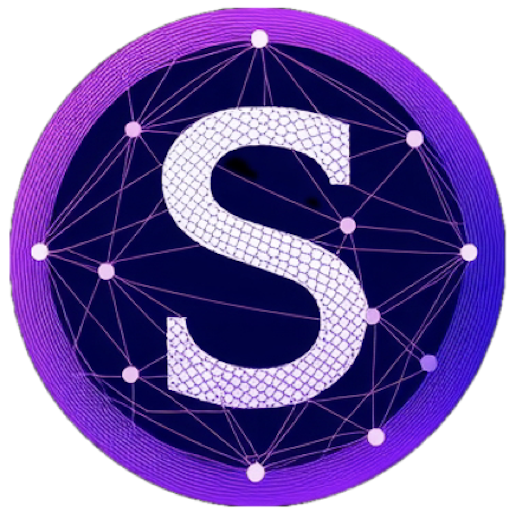The fun part of the process is designing, logos, graphics, layouts and how the user will interact with the site. The difficult and sometimes painful side is hosting, DNS migrations and domain registration. Most of the time, a customer has an existing site but doesn’t have access or knowledge of credentials/logins for the hosting provider, register or their previous design company keeps the details close to the chest making it difficult to move away.
In the last few weeks, we ran into a situation where it was easier to do a full redeployment. We decided to run through the below manual steps to migrate what was a fairly basic WordPress site. This can get more complicated, but for simple sites, the steps typically work.
Steps for Old Server
Download the following directories & files from your current WordPress server.
wp-content
wp-config
Download the database. Take a backup by exporting using mysql_admin.
Steps for New Server
Login to the new hosting provider and enter the c-panels mysql_admin
View the tables and highlight all, then drop them. (Don’t delete the database itself, this can cause problems)
Navigate to the import tab on mysql_admin, important to the database from the old server, and use the defaults
Access the file manager to upload the wp-content folder. Note, if your wp-content folder is large, you might need to do this via sftp. This can take a while, depending on your provider and your internet connection speed.
Finally, once all the transfers are complete you’re almost done. Change the wp_options table (in the database) site_url and home to reflect the correct URL.
Good Luck!